3 minutes
🔥 Jekyll - from zero to hero
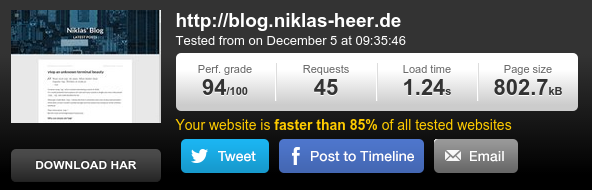
Deployment via git
The local repository
You can host your site on Gitlab, Github or something else - just like I do. But if you want to start from scratch you can make a folder and initialize git in it, after that you can copy over your Jekyll files.
mkdir jekyll && cd jekyll
git init
cp -r /path/to/old_jekyll_folder /path/to/jekyll
git add .
git commit -am "initial commit."The remote repository
Now we need a new repository on your web-server, but it doesn’t need to be inside your web directory - just somewhere inside the system. I assume you have configured your public-key to work as a login and you also need write-privileges to the web directory with this user.
First we need to initialize the repository:
#Initialized empty Git repository in /home/nh/website.git/
mkdir website.git && cd website.git
git init --bareThen we need define a post-receive hook that checks out the latest changes into the web-servers DocumentRoot (this directory must exist; Git will not create it for you):
nano hooks/post-receivePut this inside the file:
#!/bin/sh
GIT_WORK_TREE=/var/www/www.example.org git checkout -fAfter that we need to enable the hook which will be triggered every time we push our changes to this repository. It will apply every commit to the directory which you have defined inside the post-receive hook.
chmod +x hooks/post-receiveWe are now done on the server and we only need to set up the update process on the local system.
The update process
First we need to edit our git config file in our local repository to add the remote server.
nano .git/configAdd this to the file:
[remote "production"]
url = username@webserver:/home/nh/website.gitThat’s it! Now you have set up your deployment! To deploy your jekyll changes is now as easy as this:
git push productionMake jekyll fly
This is the fastest site I've ever built.
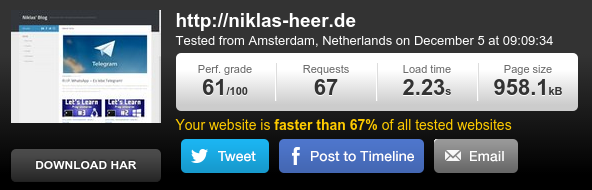
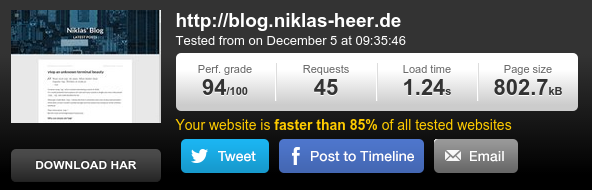
Optimizing the web-server
Since I wanted to optimize my server I looked for a site which would allow me to test my servers performance and maybe also give me hints, than I found pingdom which is a really good tool to test your site!
First I installed Googles Pagespeed on my CentOS machine which was a fairly easy process.
Now I needed some optimization of my servers cache, for this I needed to use the mod_expires module of my apache installation.
I made a new file /etc/httpd/conf.d/expires.conf with the following content:
ExpiresActive On
ExpiresByType image/gif "access plus 1 month"
ExpiresByType image/png "access plus 1 month"
ExpiresByType image/jpeg "access plus 1 month"
ExpiresByType text/css "access plus 1 month"
ExpiresByType text/javascript "access plus 1 month"
ExpiresByType application/x-javascript "access plus 1 month"
ExpiresByType application/x-shockwave-flash "access plus 1 month"After that I edited my DNS entry to use CloudFlare which I highly recommend to you!
Now I have a really fast Apache web-server with caching and CloudFlare enabled.
Optimizing pictures
You can make images smaller by using image_optim! This is a great tool and fairly simple to install:
gem install image_optim image_optim_packIf you want the full suit you also need to do this on ArchLinux:
yaourt -S pngout
sudo npm install -g svgoAfter that you can simply go to the directory in which you stored your pictures and let image_optim run through all subdirectories and files recursively with this command:
# WARNING: This could take a while!
image_optim -r .Hiding the clutter
I have made an .htaccess file for this reason, but since I have the opportunity to simply change the DocumentRoot to _site I did that instead!
Maybe it will help you!